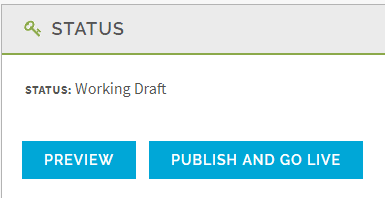When you are in your Management Console, you will see your status is either Working Copy or Live. When you first start creating your module, your status will be set to Working Copy.
This is where you enter your content and images. Think of your Working Copy as your playground. You can make changes at your own pace and the users will not be interrupted or see a page that is not completed. There are two buttons available in your Status field while in your Working Copy:
- Preview: This will bring up the Working Copy version of your orientation. As you make changes, you can click Refresh on your browser and see how your changes look.
- Publish and Go Live: Once you have made all your edits and gone through as a user, click on Publish and Go Live. This will create your Live version.
While updating, go through your orientation/training as a user and experience it as they would. You do not need to worry about your activity showing up in your Live reports. If you go in as a Guest, you will not see the quiz questions and Completion Message. When you are ready, click on Publish and Go Live and have the link either placed on your website or in your portal.
After you have clicked on Publish and Go Live, you will be in the Live Status.
This is the version the users will see. You can make changes in the Live version as well, but make sure they are changes that you can complete right then, such as a date change, image change or fixing a typo you find. There are three buttons available in your Status field while in your Live version:
- Preview: This will bring up the Live version of your orientation. Any changes you make will be seen immediately by the users once you save the page.
- Add to Website: When you click on this button, it will give you the links that are needed to be placed on your website or emailed out.
- Create Working Copy: If you find you want to do major changes on your orientation/training but are not ready for the users to see the changes, click on Create Working Copy. This will lock the live version so you can’t make any changes but the users can continue to go through uninterrupted.
If you click on Create Working Copy, it will bring you back to the Working Copy status again. Once you are done with your updates, click on Publish and Go Live and you are done. No need for you to do anything else. The link that is out there will automatically be updated.