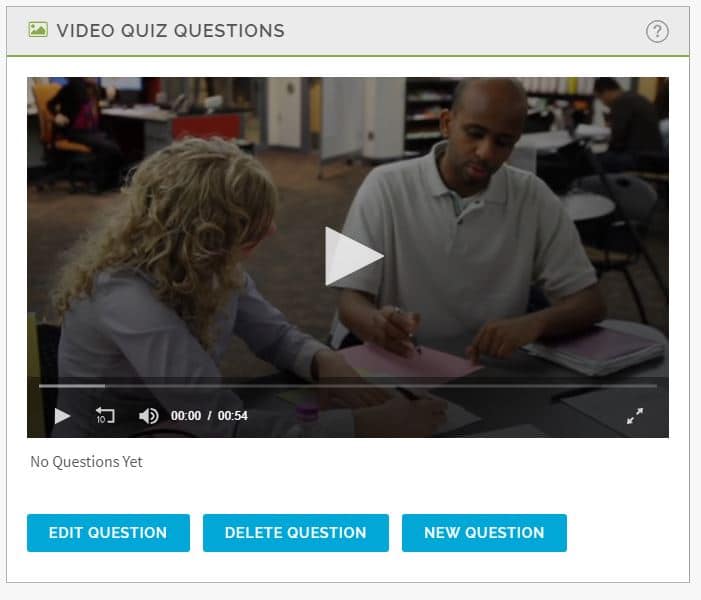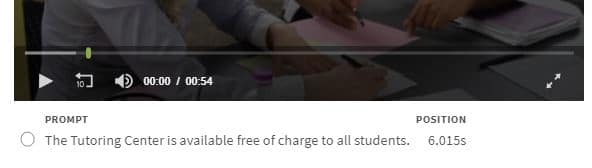The Manage Quiz feature allows you to add a quiz to a video that you have placed within your module. At the page level you will select the video from your video list then select Manage Quiz shown in the image below.
The Video Quiz Questions screen will appear where you add the quiz questions to the video. You will be able to indicate where in the video a quiz question will appear. Green bars indicate the location of the questions in the video.
To create a quiz question, click on New Question button in the lower right section of the Video Quiz Question box. This will open a Create Quiz Question screen with several fields to complete. Below is an image of this section.
In the Question box, enter in the question. It can be a multiple choice or true/false type question. The synopsis area is used to explain the question and its answer if the user gets it wrong. The synopsis section is optional.
The Use options allow you to choose where the question will appear: In a Section Quiz, the Final Test or Video. Multiple sections can be chosen.
The Position shows where each question has been inserted during the video. You can click on the progress bar to change the position of the question.
When you have entered the question click on Save in the lower left portion of the Create Quiz Question box. The question will then appear below the video screen in the Quiz Questions box along with the position time marker where the question will appear.
To see how the question will appear during the video exit the Video Quiz screen and select Preview from the page.
If you select both Video and/or Section Quiz and Final Test, make sure the question can be answered without needing to see the video. The video will not replay on the Section Quiz or Final Test.