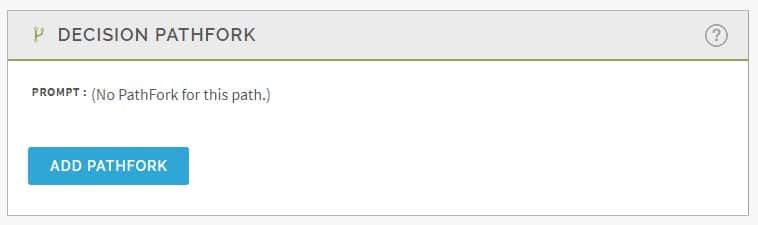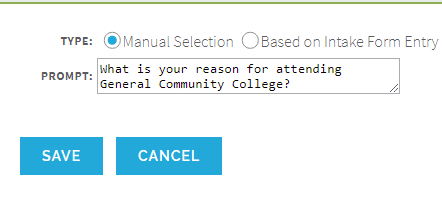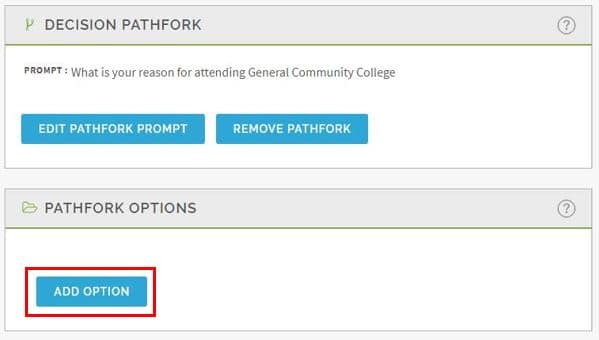A pathfork is like a section within a section, branching off at the very end of a section to give individual populations of users information that is specific to them. You can find more information on what a pathfork is in our guide Getting Started with Decision Pathforks.
You may want to choose to create a pathfork in your orientation/training if you have information that is specific to certain populations of users. For example, a four-year University might make a pathfork within the Registration section to allow for first-time freshmen, transfer students, and international students to each get the information specific to their student statuses.
1. Creating a Pathfork You must have a section with at least one page in it to create a decision pathfork. Once you have that created, manage your section and scroll down to the Decision Pathfork panel to Add Pathfork.
2. Select your pathfork type. Manual will provide a list of pathfork options for users to choose from. Based on Intake Form Entry will deliver users down a pathfork based on what they chose from a dropdown menu on the entry form (orientation sign-in screen). The second option works best if users are accessing the orientation by link instead of by portal.
3. If you chose Manual selection, enter your prompt. This is overarching question or mandate to choose an option. Ex: Choose your student status:
4. Once you save your prompt, it will appear in the Decision Pathfork panel, and a panel will appear below to add pathfork options. Click Add Option to add an option.
5. Adding Pathforks:
- Selection/ Text: Add your pathfork option here. Ex: I want to get my Associate’s Degree
- Path Name: What your path will be called in Reports (can be same as Selection/Text or an abbreviation) Ex: Associate
- Location: Choose order of options in pathfork list
6. Repeat steps 4 and 5 until all pathfork options have been added for this pathfork.
7. Add pages to each pathfork by selecting the pathfork under Pathfork Options and clicking Manage Option Path. Each pathfork will behave just like a section. You can even add quizzes within pathforks!
When the user completes the pathfork, they will automatically be guided into the next section to continue the orientation.