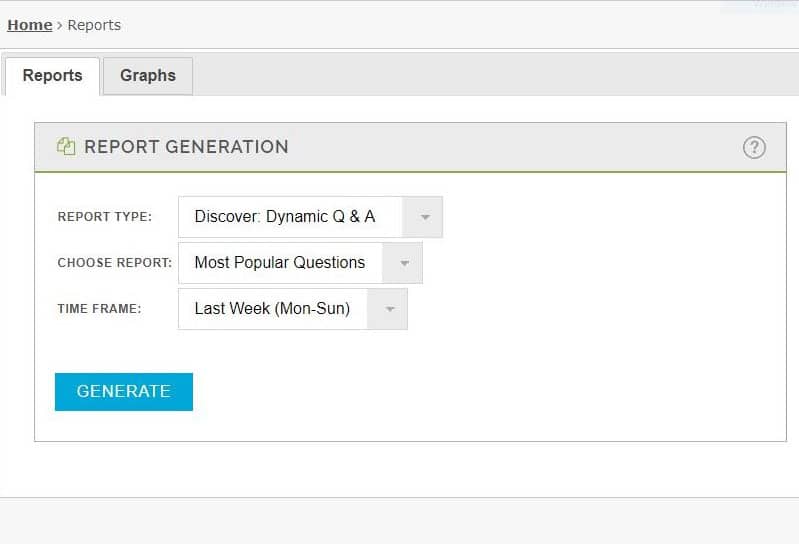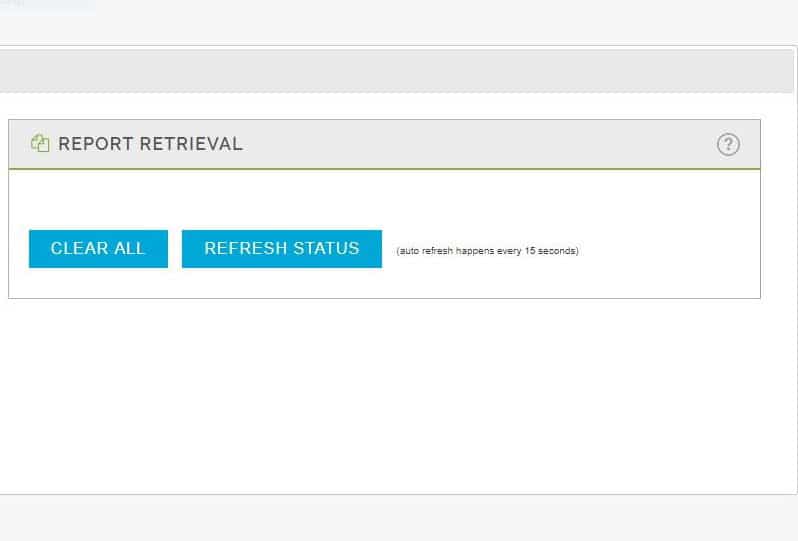Log into Discover and click on Settings in the upper right corner. Click on View Reports. You will be taken to the Management Console log-in screen. Log into your Management Console and select View Reports from the Select Action screen.
REPORT TYPE: Discover: Dynamic Q & A
CHOOSE REPORT: There are four report options to choose: Usage; Most Popular Questions; Most Recent Questions; Unanswered Questions.
TIME FRAME: Select the appropriate date range for the report. Custom reporting allows you to enter specific date ranges.
Once you have selected the criteria for the report click on GENERATE. The results will appear on the right in the Report Retrieval area. Then click on View to open the report that you generated.
When viewing the report, you can filter using the Find field at the top of the report. You can also export the results of the report to Excel, PDF or Word formats.