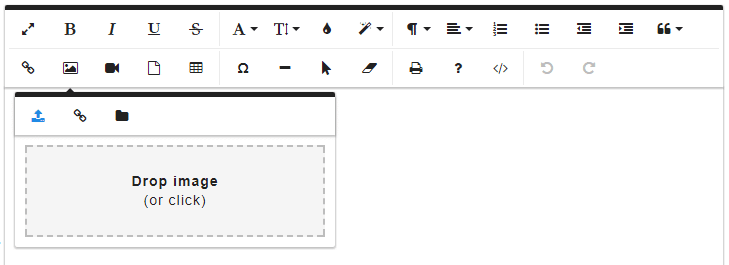To place an image in the text area:
- Type in the text, if needed, that should appear above the image.
- Click on Insert Image icon (The rising sun above the mountain in the bottom row).
- A new box will appear. from here you will be able to select where you want to get a picture from.
- To upload an image from your computer, select the upward arrow icon and either drag and drop an image into the dotted line area, or click the area to select your file.
- To upload an image from the web, select the chain link icon and paste the URL.
- To insert an image you previously uploaded to the management console, click on the folder icon and scroll through the menu. Select a picture by clicking the blue plus sign that appears when you put your cursor on the picture you want.
- The image will now be inserted on the page.
- If the image needs to be re-sized, that can be done by clicking on the image and grabbing a square on the corner of the image box and expanding or decreasing the box.
- You can also align the picture by clicking on it and selecting the style magic wand in the menu that appears.