If you want a user to have a certificate of completion after they have completed the online orientation, here are the steps to take:
1. Create a template with the information on it you want. Make sure to brand it with your organization information. Save it as .docx
2. Add the following parameters to the fields you want filled in and save again. You don’t have to use all of the parameters. See the example below:
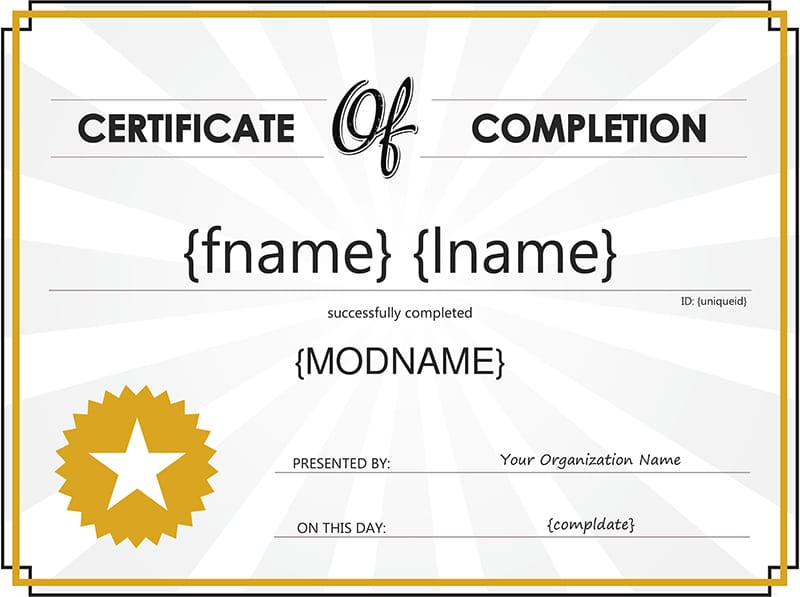
- First Name: {fname}
- Last Name: {lname} make sure to add a space between {fname} and {lname}.
- User ID: {uniqueid}
- Module Name: {modname}
- Completion Date: {compldate}
3. Upload to the Management Console.
4. Manage the course module to add certificate to.
5. Scroll to the bottom of the Settings Screen and Edit Course Settings.
6. At the Completion Certificate drop down, select the certificate you want to use.
7. When the user gets to the completion page, they will see the words “View Certificate”.
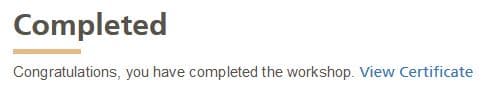
8. They can click on that link to view, download or print the certificate.



