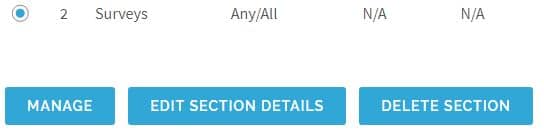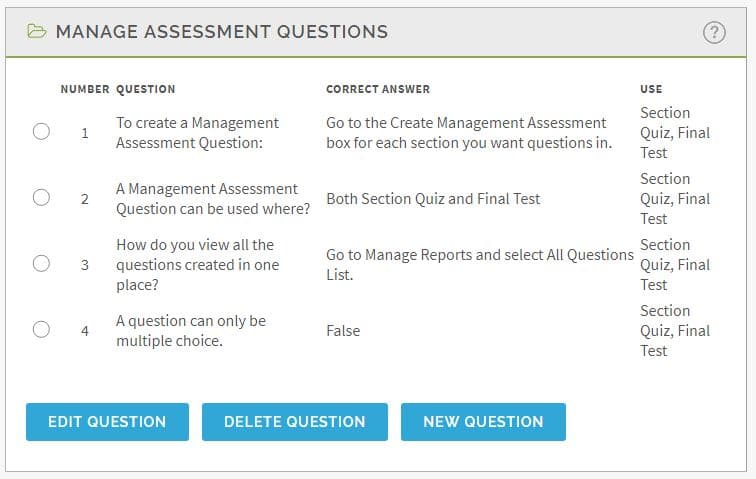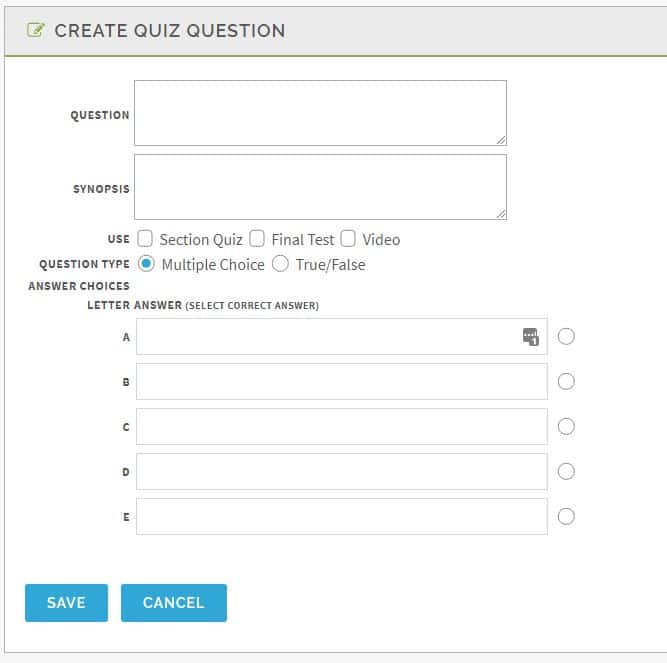To create Assessment Questions, for either the Section Quiz or Final Test:
- Select and manage the section the question will be used for.
- When in the manage mode, on the left hand side of the screen, at the bottom, there is a box titled “Manage Assessment Questions.” The following three options are there:
- “Edit Question”: Select the circle to the left of the question and click “Edit Question”. Edit either the question text, the use or the answers. Click on “Save” when finished editing. Click on “Cancel” if you did not want to make the changes.
- “Delete Question”: Select the circle to the left of the question and click “Delete Question”. A small screen will appear confirming the deletion. Click on “Yes” if so, “No” if you did not want to delete the question.
- “New Question”: Select “New Question” to create a new question.
There will be four boxes to complete.
- “Question”: Enter the question in the designated box.
- “Synopsis”: Use this field to explain the answer if the user gets it wrong.
- “Use”:
- If you select Section Quiz, the question will only appear in Section Quiz.
- If you select Final Test the question will only appear in the Final Test.
- If you select Both, the question may appear in both the Section Quiz and the Final Test depending on your question counts and cut score.
- “Answer Choices”: Enter up to 5 possible answers, or True/False, and select the correct answer in the circle to the right.